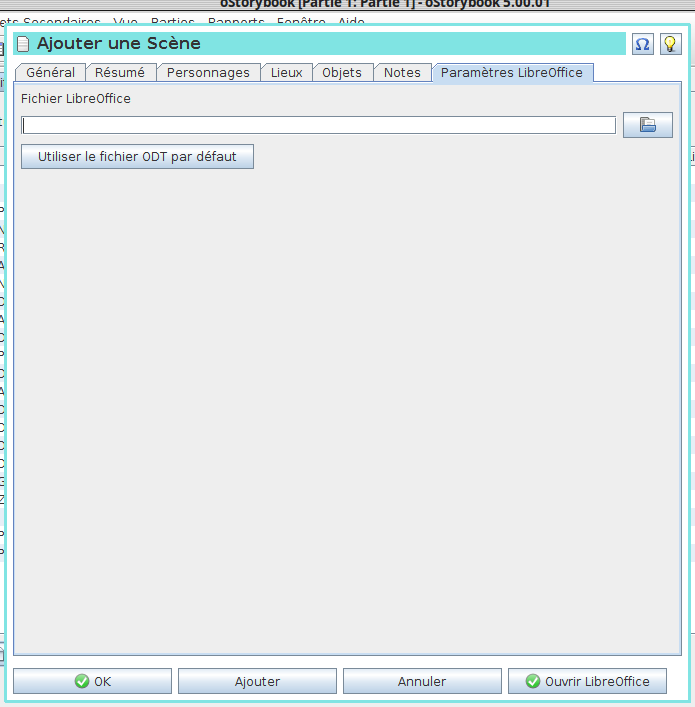
Many authors, whether professional or amateur, prefer to use their favorite word processor; perhaps you will also. Whether it is Word or LibreOffice, today's word processors offer in particular more powerful spellcheck tools than those existing in oStorybook. Functional links were therefore created between oStorybook and word processing software. The word processor of choice was LibreOffice, but if your system is properly configured, especially regarding file associations, oStorybook will work fine with Word. For other word processing software it will be necessary to test.
What follows describes the settings needed to use oStorybook and LibreOffice.
For a scene you need to indicate which word processor file to associate with it. Then the call to the word processing is done by system functions that cause automatic launching of the software depending on the type of file. Example: in the first scene of my book I indicate that the associated file is located in the "Work" folder and has the name "Ma première scène.odt". If I create this file manually, and open the file browser, it will be sufficient to enter my "Work" folder and then double-click on the name of the file so that LibreOffice starts by automatically opening the selected file. This is what oStorybook does, with a few other little extras.
The first thing to do is to indicate globally that the text part of your book will be written with LibreOffice. We have already seen this in the chapter "6. Properties". But let's go back to the detail of the different options. LibreOffice, like other word processors, offers the possibility of working with document templates. So you have the option of choosing the template to be used for any new file you create.
With the "no template" option you will create an empty file based on the LibreOffice standard template.
With the option "use the default template (with macros)" you create an empty file based on a standard template embellished with particular styles suitable for writing as well as macros that will call these particular styles and shortcut buttons in the toolbar.
With the option "use the simple model (without macros)" you create an empty file as with the model with macros but in which the macros are deleted.
Finally, with the option "use a personal template" you create a file based on a template developed by you. Be careful in this case to choose a file of type "ODT" and not the usual template file of type "OTT". The file created by oStorybook makes a copy of the template file you choose by simply changing the name. Also make sure that your personal template file contains no text.
If you have configured your work correctly, a special tab "LibreOffice Settings" appears in the scene editor as shown below:
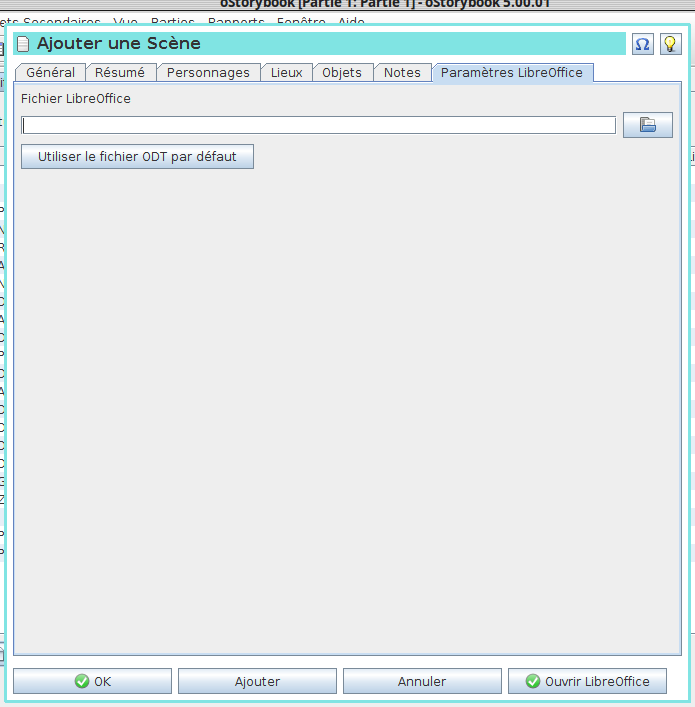
File LibreOffice: this is where you specify the full name of the file to which you wish to link. The button on the right allows you to use a file selection window to make your selection easier.
Using the default ODT file: Instead of choosing a file, especially when you wish to create one, this button simply populates the previous field with a standardized name in the form "folder/ChapterCC-ScèneSS.odt" where :
Example: the first scene of the first act of "Le Médecin malgré lui", whose oStorybook file is saved in my personal folder, subfolder "Books", subfolder "Molière", subfolder "LeMedecinMalgréLui", will in Linux, show the name
/home/favdb/Livres/Molière/MédecinMalgréLui/Chapitre01-Scène01.odt